Invoice
1. From the main menu press the Invoice key.
A search window will open where you will add the following data regarding the receipt for which you want to create an invoice:
The document date - select the receipt's date;
The document's series;
The document's number - write the document number for the sale. The number can be found on the receipt.
For a faster search you can use the following options:
Search receipt by scanning the barcode - scan the barcode from the printed receipt. The date, series and number of the receipt will be automatically added.
Search the receipt by pressing Last Sale - use in the case the invoice will be issued for the last sale.
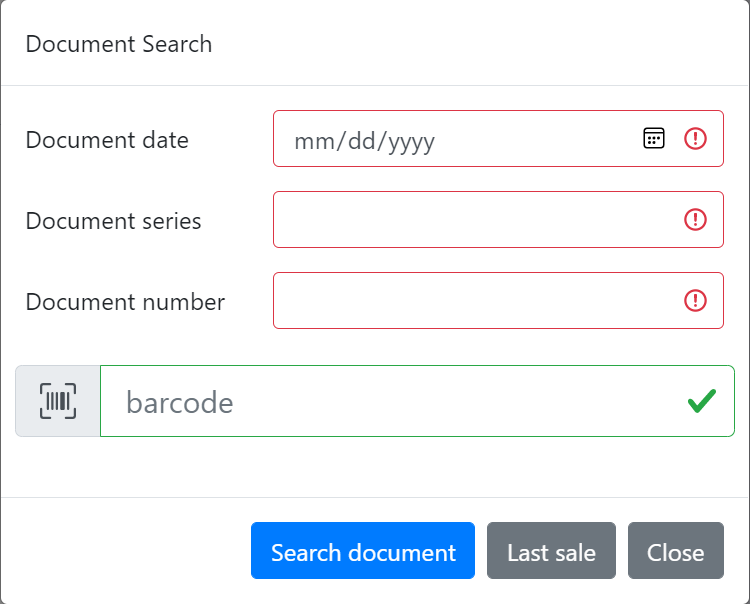
2.After the receipt data was added, open the window to add the invoicing data.
The receipt data can be checked in the right window.
Individual
- Write the client name
- Choose the District from the list.
- The Locality will be written manually or selected from the list.
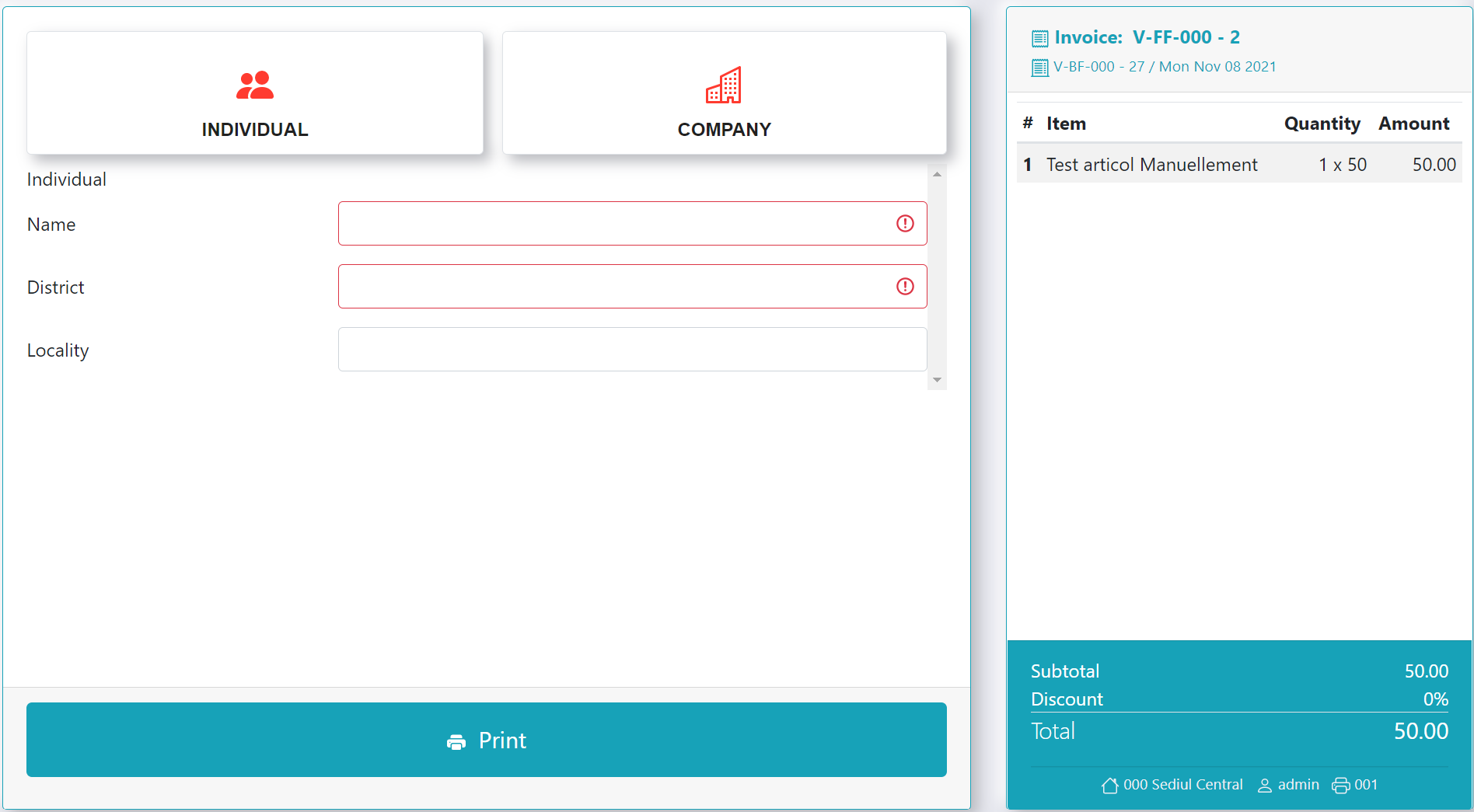
Company :
- Add the VAT Code and then press Fiscal Check. The program will automatically add the client's invoicing data based on the VAT given by the client.
- Add the Equity.
- Select the District from the list.
- Add the Locality.
- Add the Address and bank information's.
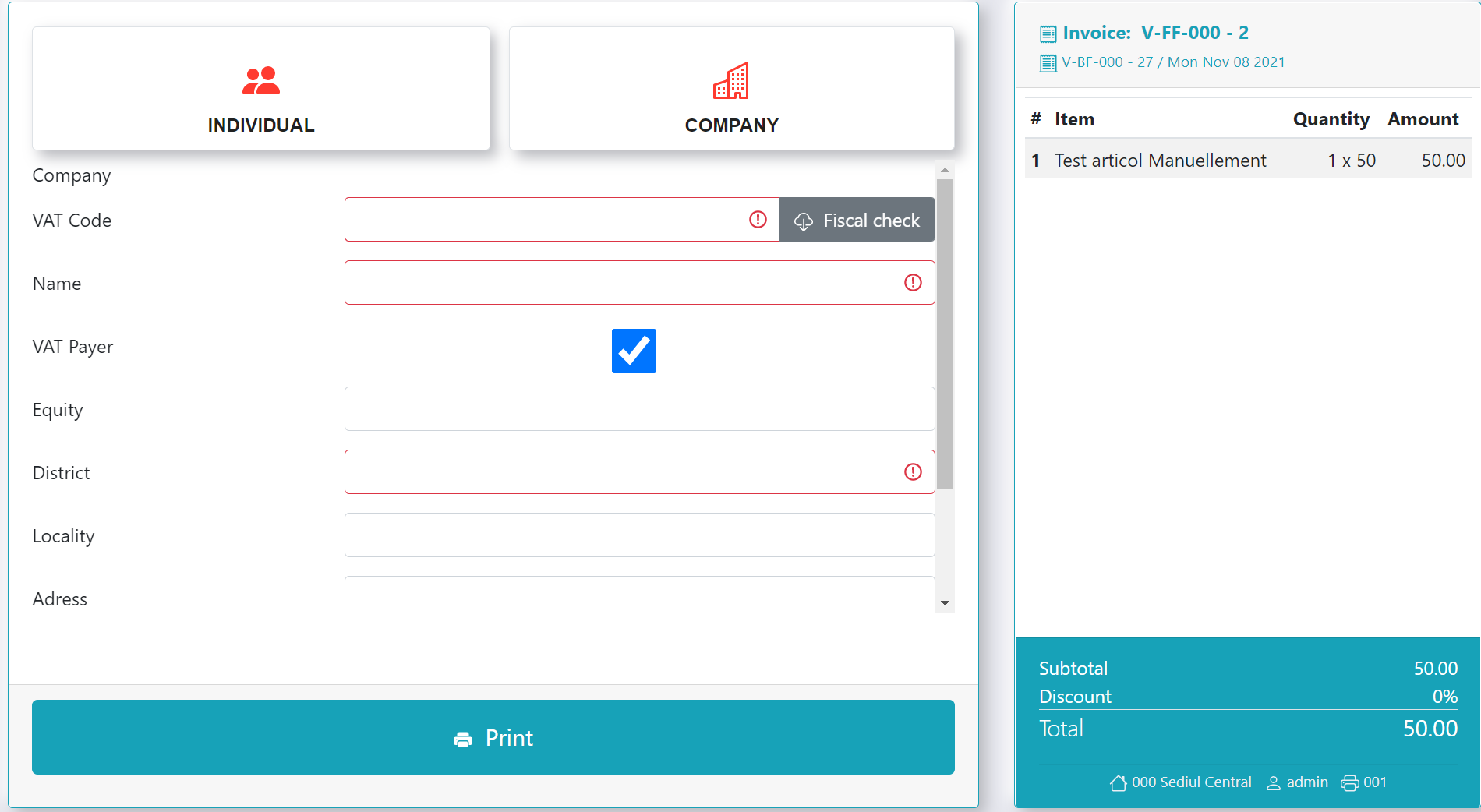
3. In order to issue and print the document press the Print key.
