Exchange Items
This procedure is used to exchange an item from a receipt with another item of the same type but different size or color.
- Press the Exchange key from the main menu.
A search window will open where you will add the following data regarding the receipt for which you want to create an invoice:
The document date - select the receipt's date;
The document's series;
The document's number - write the document number for the sale. The number can be found on the receipt.
For a faster search you can use the following options:
Search receipt by scanning the barcode - scan the barcode from the printed receipt. The date, series and number of the receipt will be automatically added.
Search the receipt by pressing Last Sale - use in the case the invoice will be issued for the last sale.
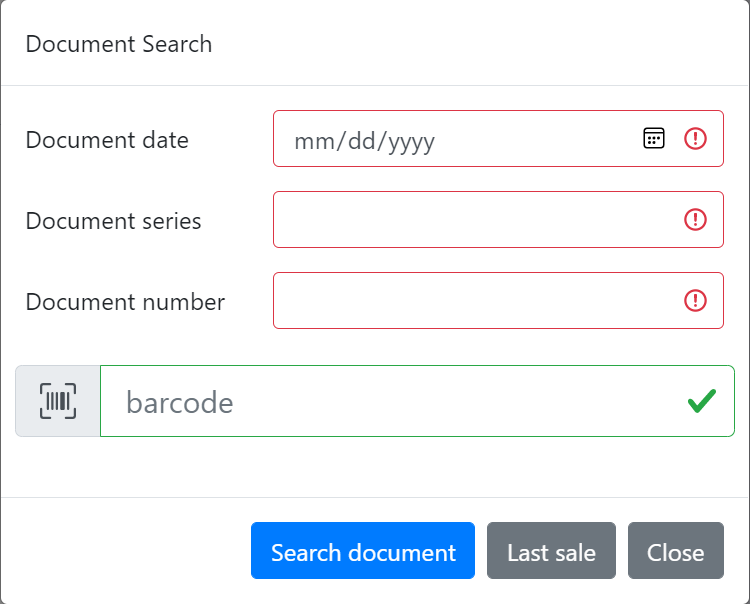
- The item that is returned (the item from the selected receipt) is displayed in the right side and highlighted with a crossed line.
In the main window the possible items for the exchange are displayed. The exchanged item will be now selected.
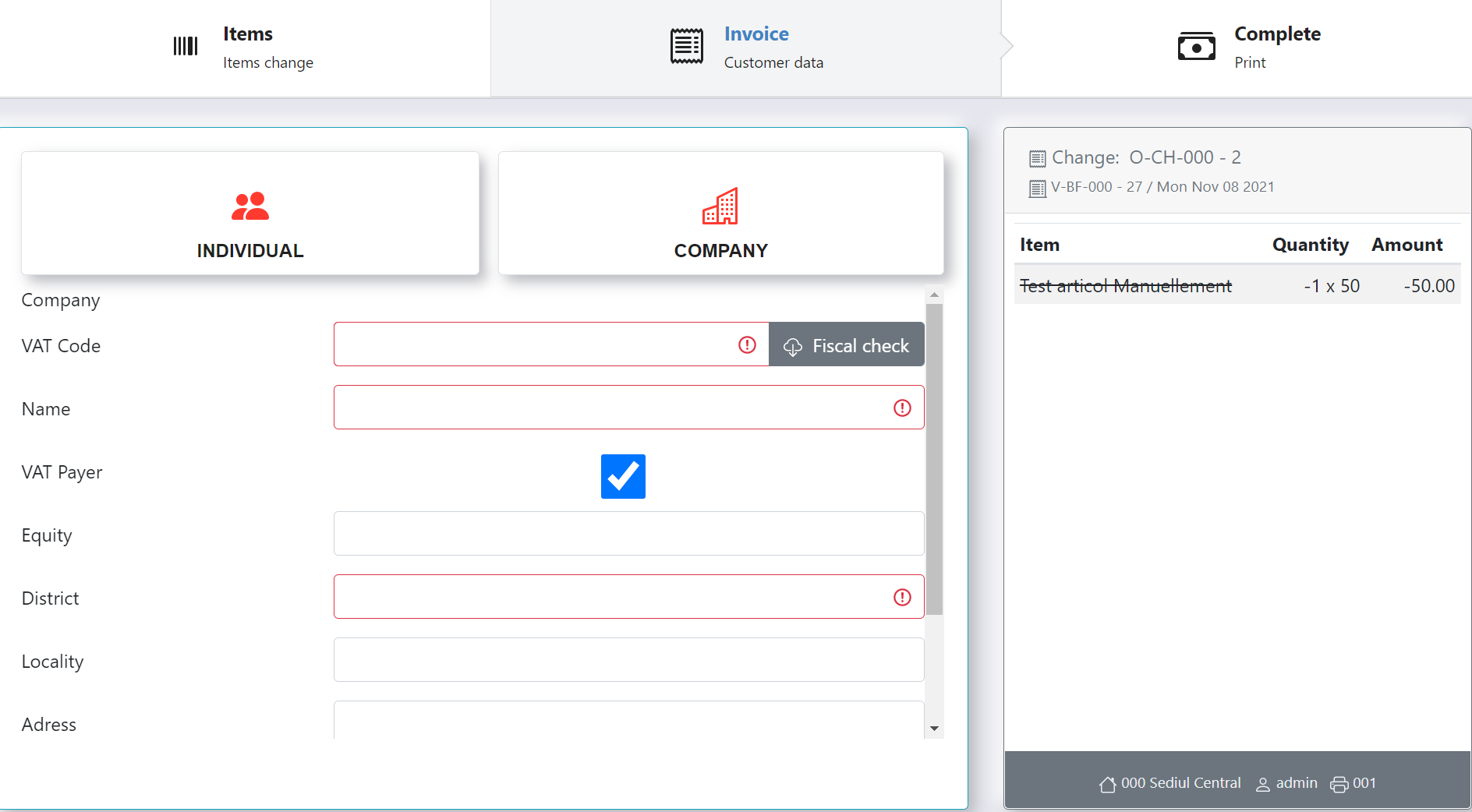
- The invoicing data will be completed in the Invoice window.
Individual :
- Write the client name
- Choose the District from the list.
- The Locality will be written manually or selected from the list.
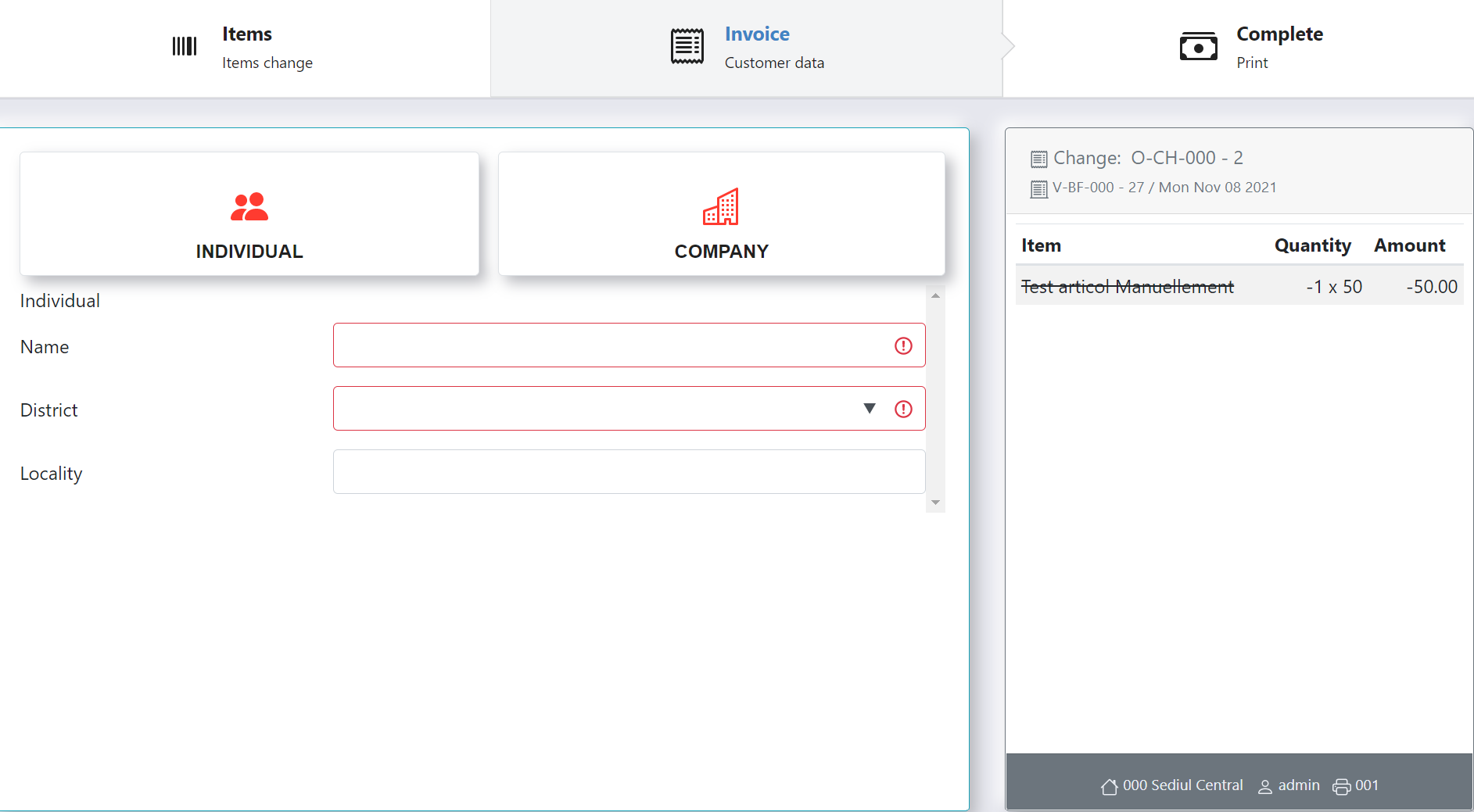
Company :
- Add the VAT Code and then press Fiscal Check. The program will automatically add the client's invoicing data based on the VAT given by the client.
- Add the Equity.
- Select the District from the list.
- Add the Locality.
- Add the Address and bank information's.
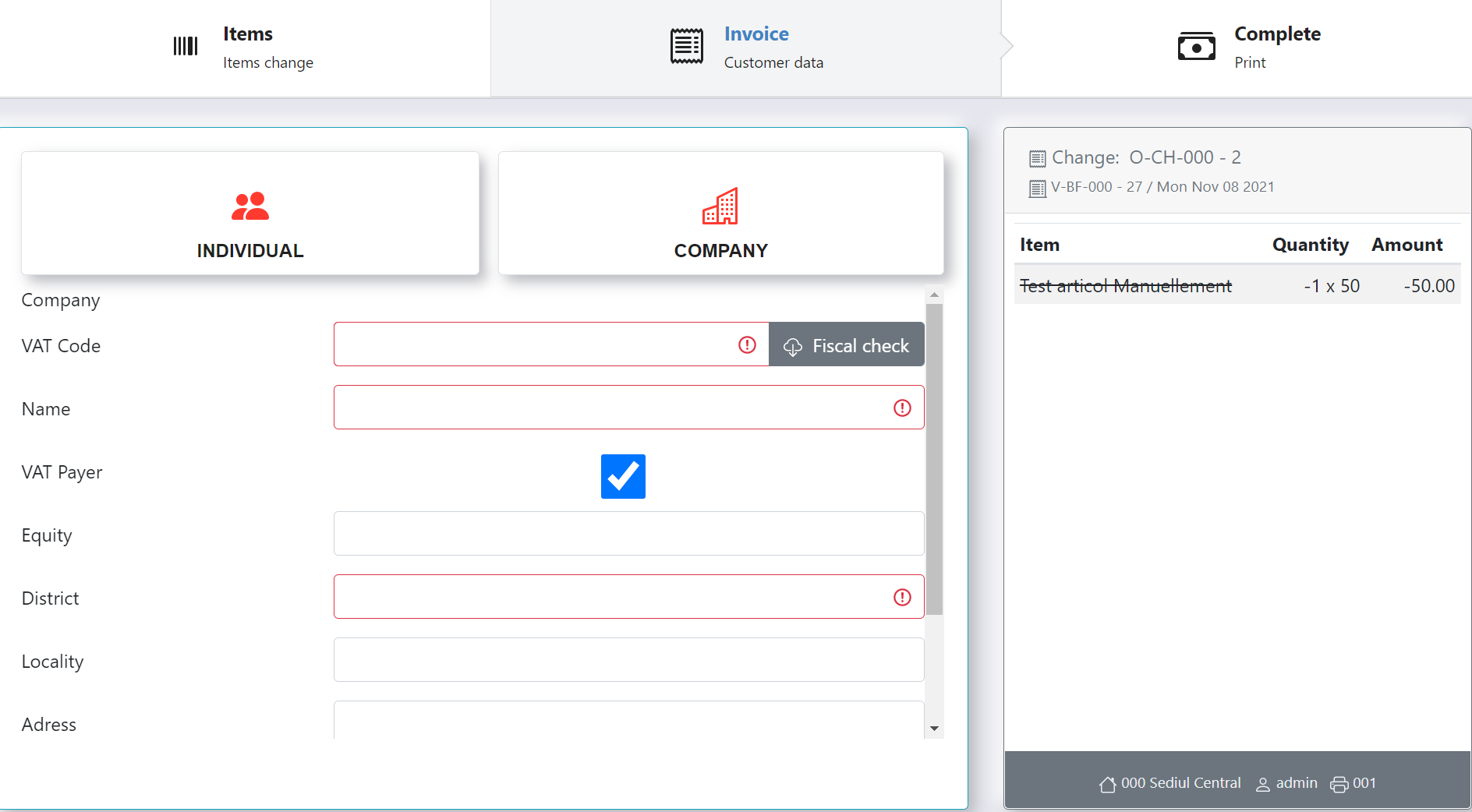
- The item that replaces the exchanged one will be delivered to the client once a new sale document has been issued in which the payment method will be cash.
In order to issue and print the documents press Complete and Print.
