Start
In the following paragraphs you can find the options that are accessible from the main menu, apart from the main operations which are presented in the operating procedures.
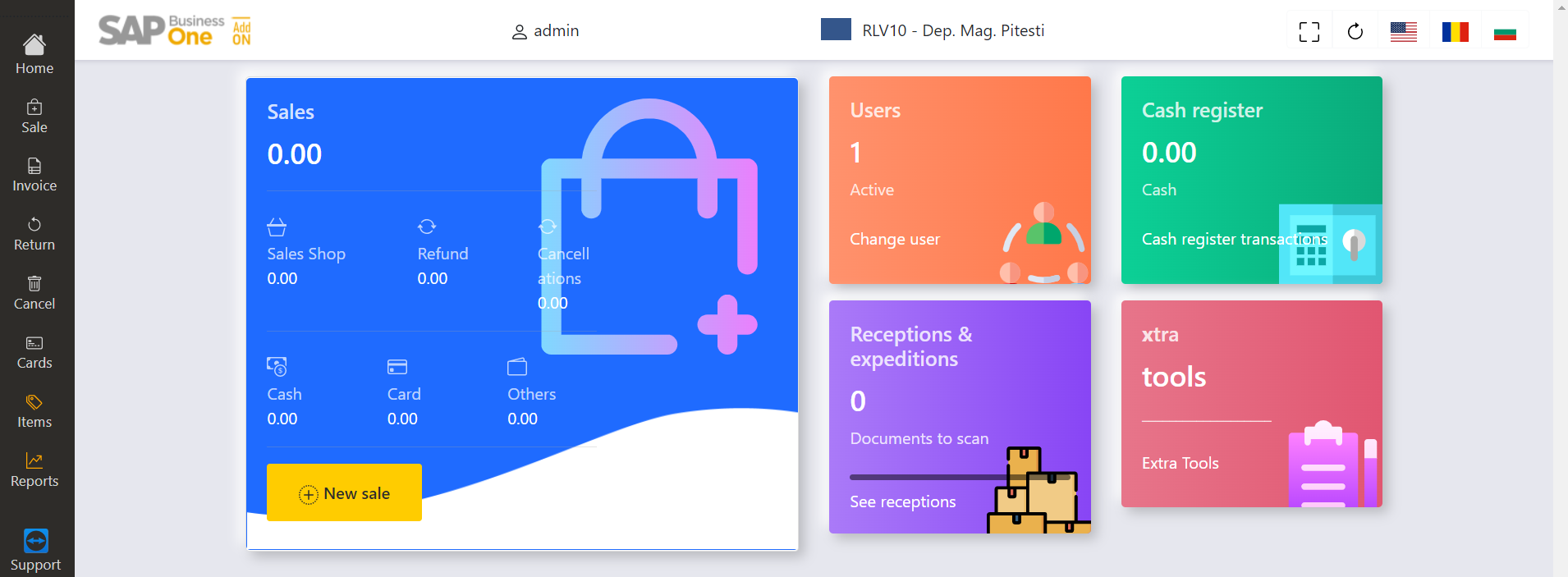
1. Application access - Change User
You can access the application from the web browser. Press Change User from the main menu.
In order to connect, the user and password will be written in the specified spaces and then press Sign in.
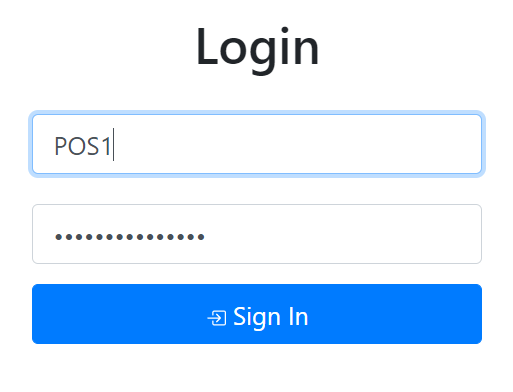
2. Sales Summary
In the main menu you can see a summary of the operations from the present day:
- Sales Shop
- Refund
- Cancel actions
Shop Sales displays the sum of the sales for the current day, value that is divided by type of payment:
- Cash
- Card
- Others
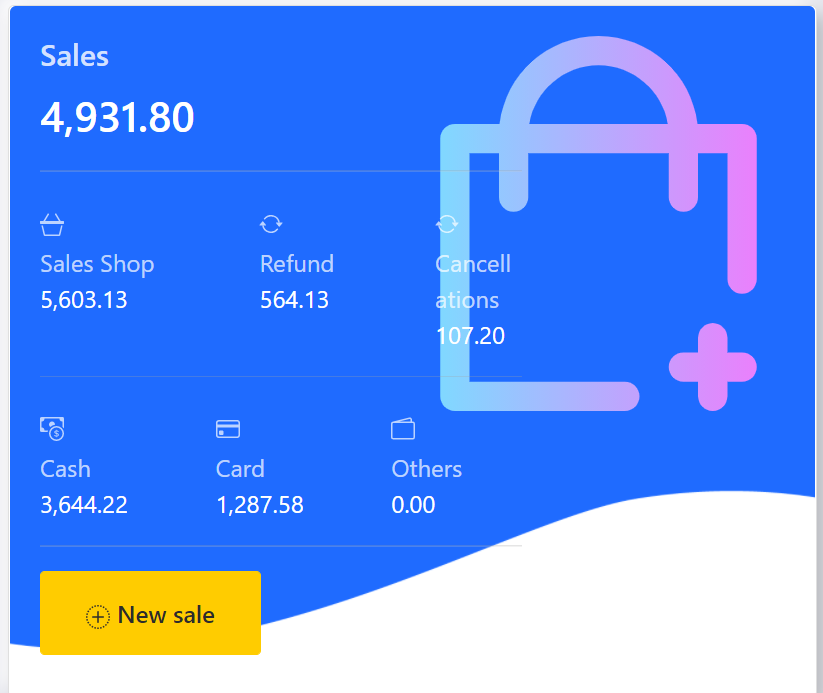
3. Cash Register Operations
In order to make transactions using the register and to print them, you can press the "Cash Register" from the main menu.
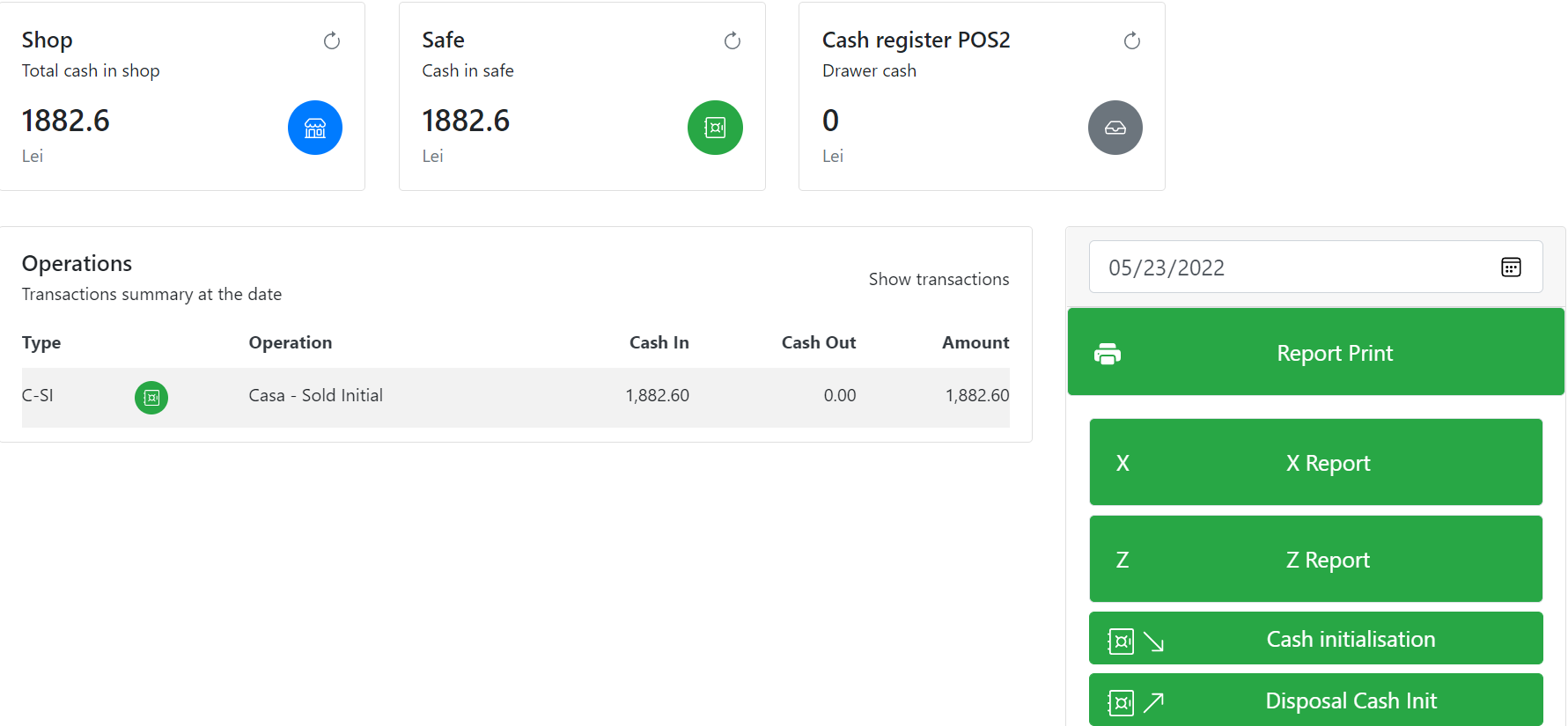
The following operations can be performed by pressing the corresponding button:
- Report Print (on the printer, with the option to select print mode)
- X Report (at the cash register)
- Z Report (at the cash register)
Cash register Transactions:
- Cash initialization
- Payment receipt
- Cash in
- Disposal Cash Initialization
- Deposit to safe
- Take from safe
- Bank deposit
Press the button that refers to the transaction and complete the cash out. To print the documents press the 'Print' button.
4. Items
In order to display information's about the items, from the left bar of the screen, from the main menu choose the Items option.
In the Search field write the item code in order to display the price, the stock for the sizes of the item code or the stock of the item from all the shops.
Find Price - show the price for all sizes.
Stock for each sizes - shows the stock for all sizes related to the main item code.
Stock in other shops - shows the stock for an item in all shops.
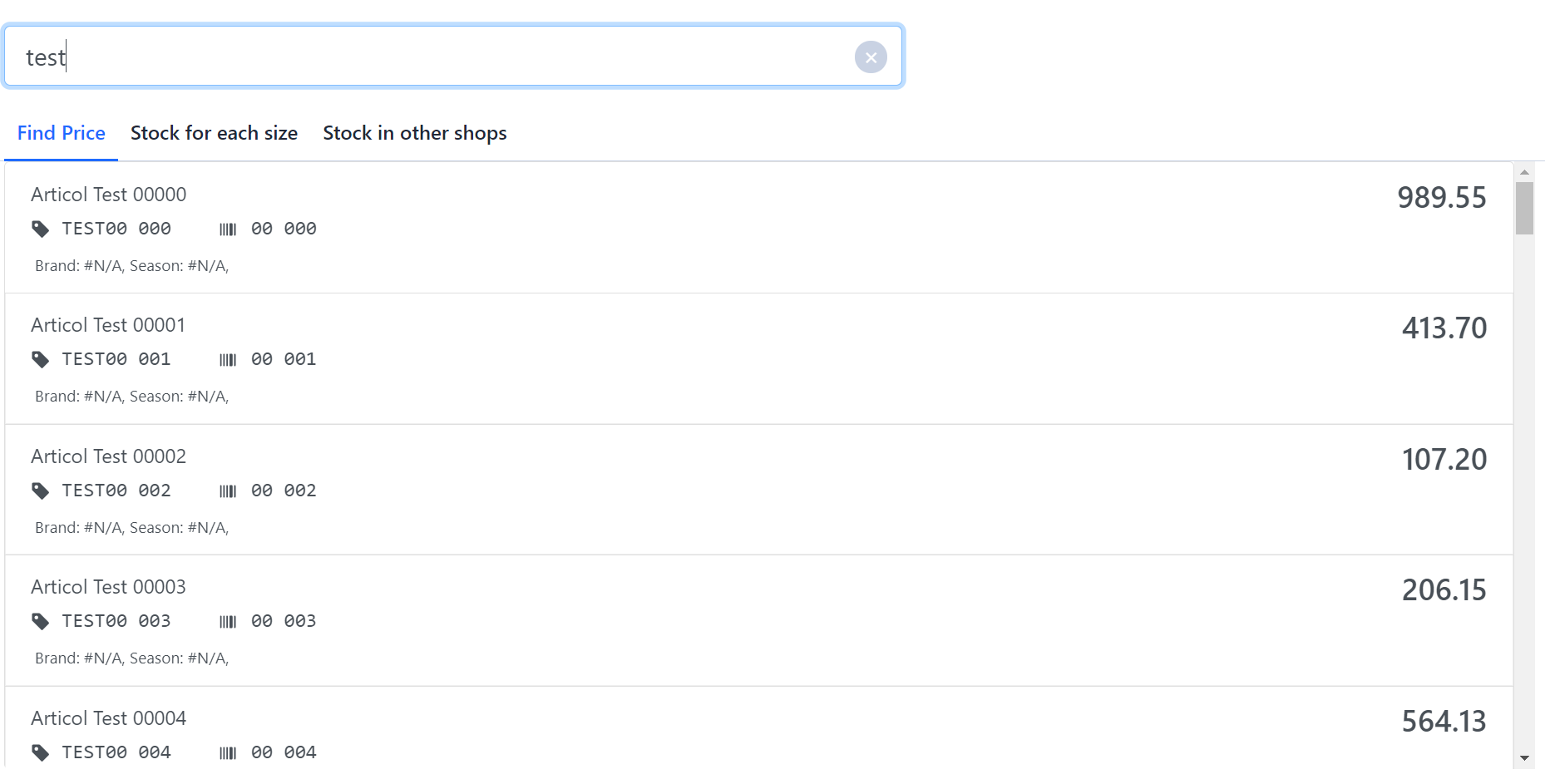
5. Reports
In order to display informations regarding the sales, from the options bar at the left side of the screen, from the main menu choose Reports.
The report window summarizes and graphically the completed actions taken during the current day.
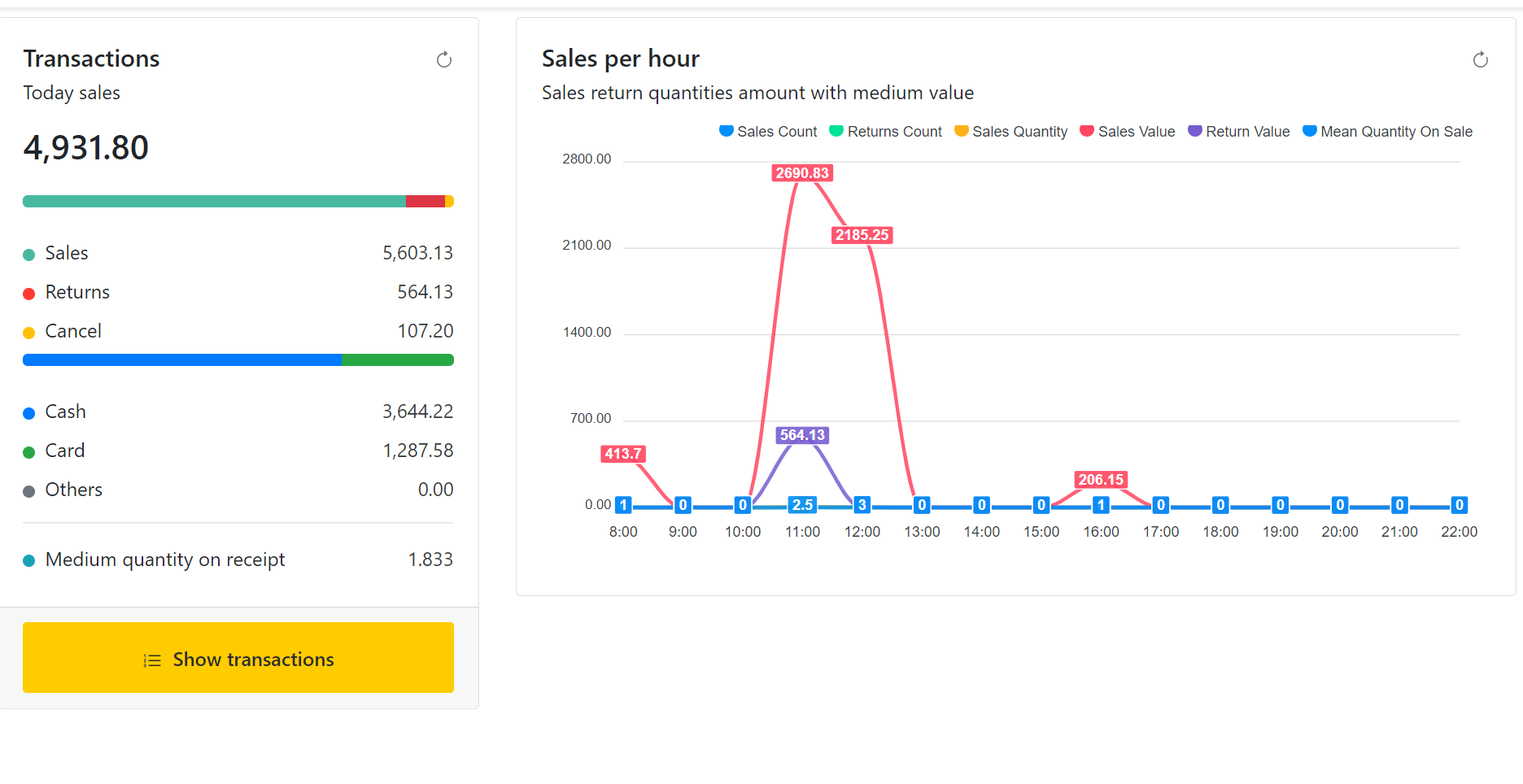
In order to see more details regarding the transactions press the Show transactions key.
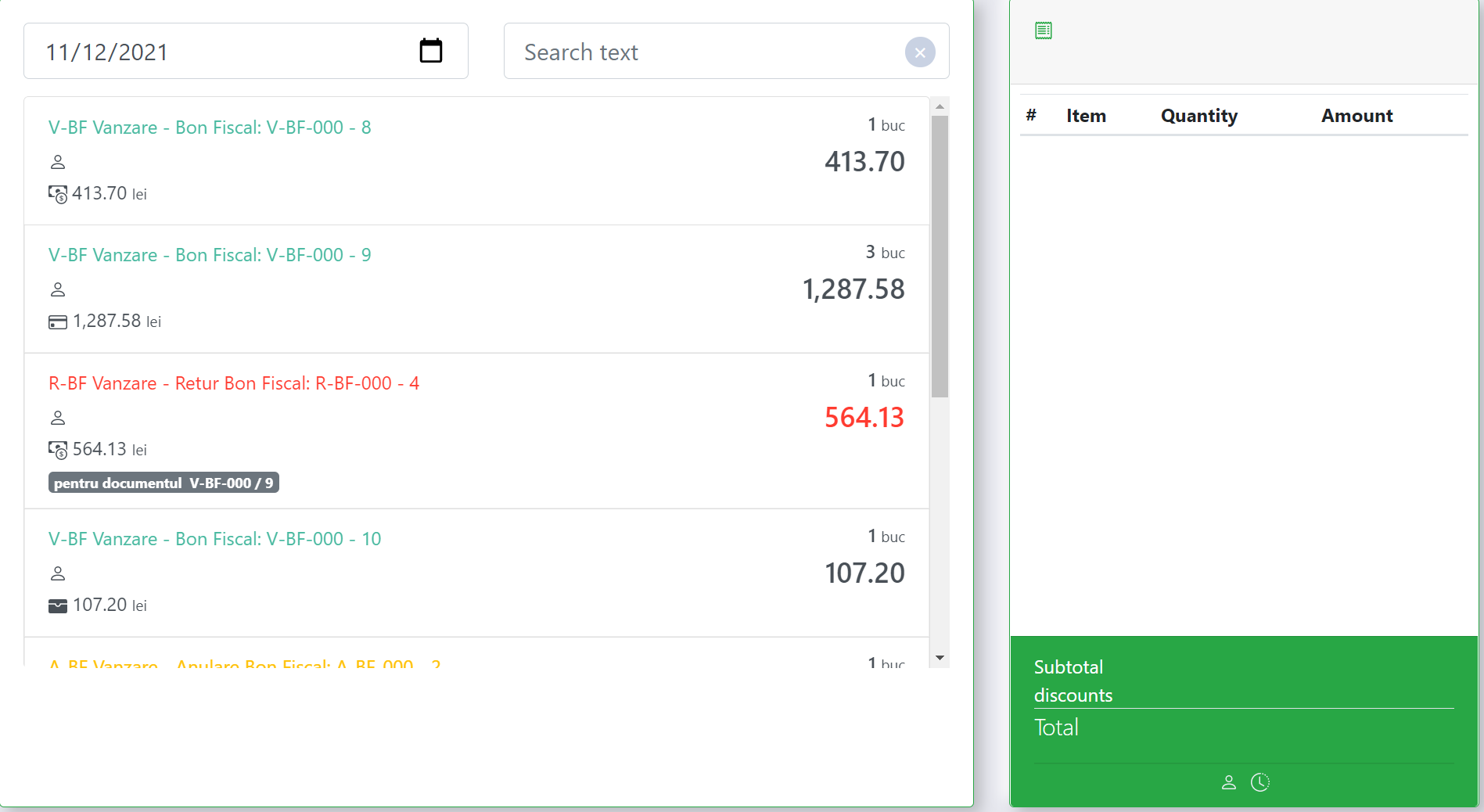
For more options select a transaction and on the left side of the window you will be able to see it's contents.
Sale - in the right side of the window you have the Invoicing and Return options. You can create the invoice or the return for a specific item directly from this menu.
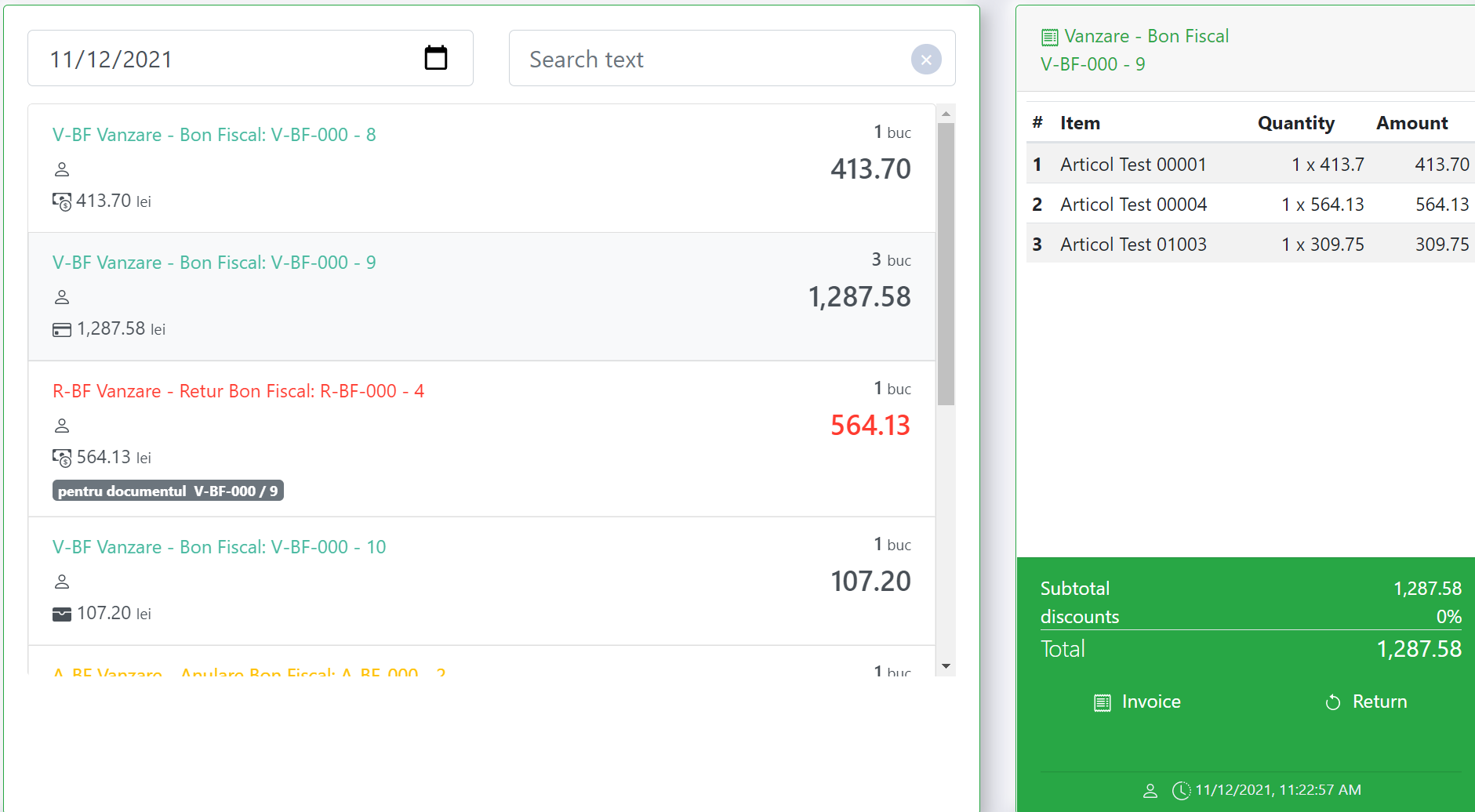
Invoice, Return for receipt, Cancel - in the right window you have the option Print. You can reprint the Invoice or the Issued Notice regarding the cancelling.
