Cancel Receipt
Cancel Receipt
This procedure is used to cancel a receipt that has been issued in the same day.
The receipt can be cancelled for several reasons. The most frequent are: operational mistakes (the cashier issued the receipt by mistake), the client changed his mind and doesn't want the items anymore.
1. From the main menu press the Cancel key.
A search window will open where you will add the following data regarding the receipt for which you want to create an invoice:
- The document date - select the receipt's date;
- The document's series;
- The document's number - write the document number for the sale. The number can be found on the receipt.
For a faster search you can use the following options:
Search receipt by scanning the barcode - scan the barcode from the printed receipt. The date, series and number of the receipt will be automatically added.
Search the receipt by pressing Last Sale - use in the case where the invoice will be issued for the last sale.
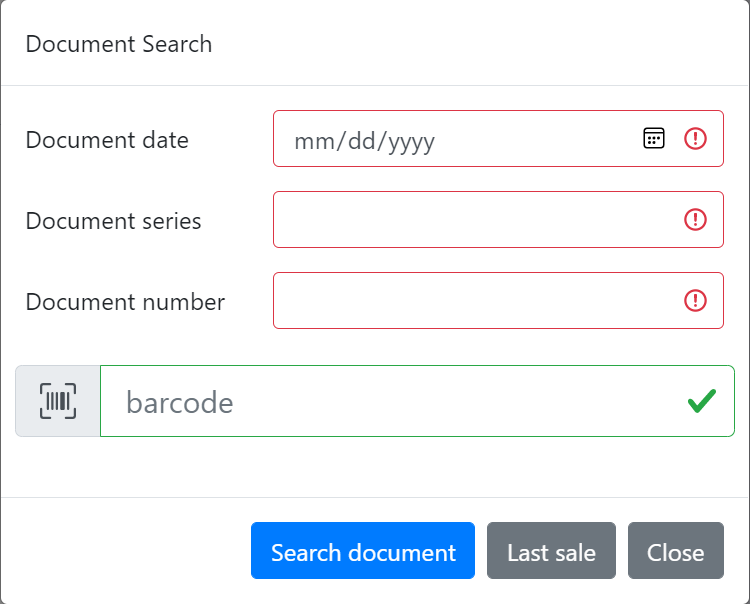
Attention! The cancelling operation can only be done during the same day the receipt was issued.
2. Complete the cancelling reason in the designated space (operation mistake, the client doesn't want the items anymore).
In the right window, the searched document data will be displayed.
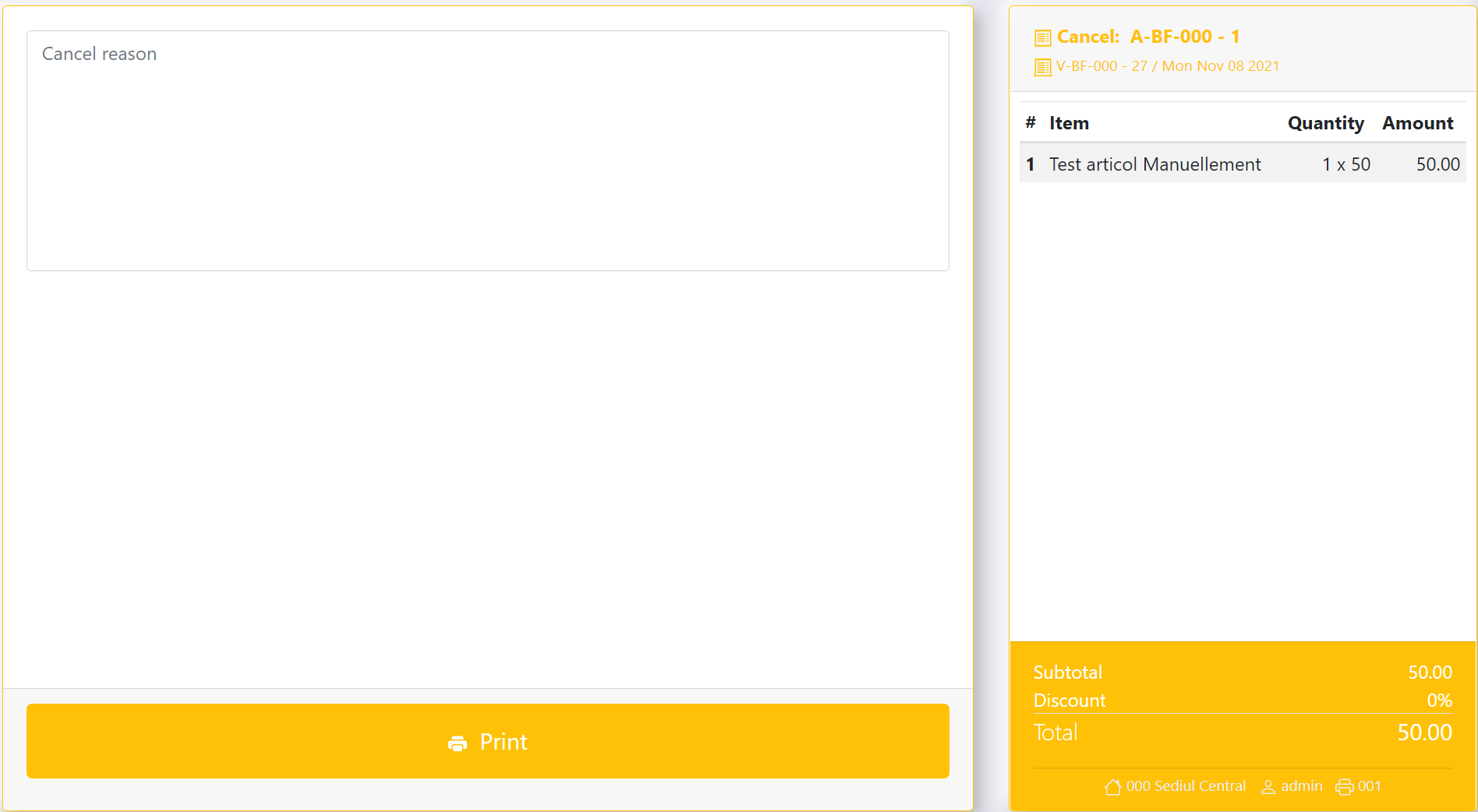
3. After writing the cancelling reason press the Print key in order to print the document.
A cancel document will be printed and will be completed and signed by the cashier.
