Sale
In order to register a new sale press the New Sale key.
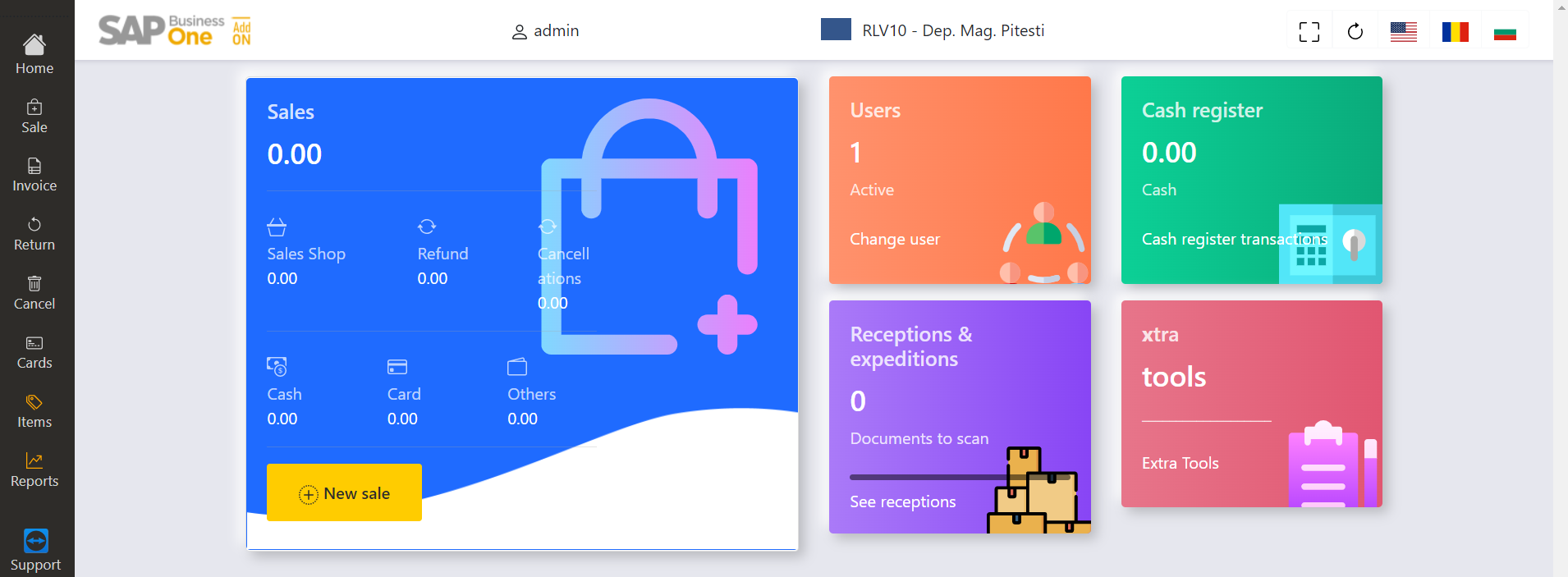
1. Adding Items
In the sales window all items are successively added.
The introduction of the items during the sale procedure can be done using one or more of the following methods:
- Through the automatic reading of the barcode using a scanner.
- Through the manual adding of the barcode or the item code.
- Through the search of the item. In order to search you can introduce a partial name or partial item code and press Search. The searched item will be selected form the search list/window.
The item and price will be automatically shown in the window.
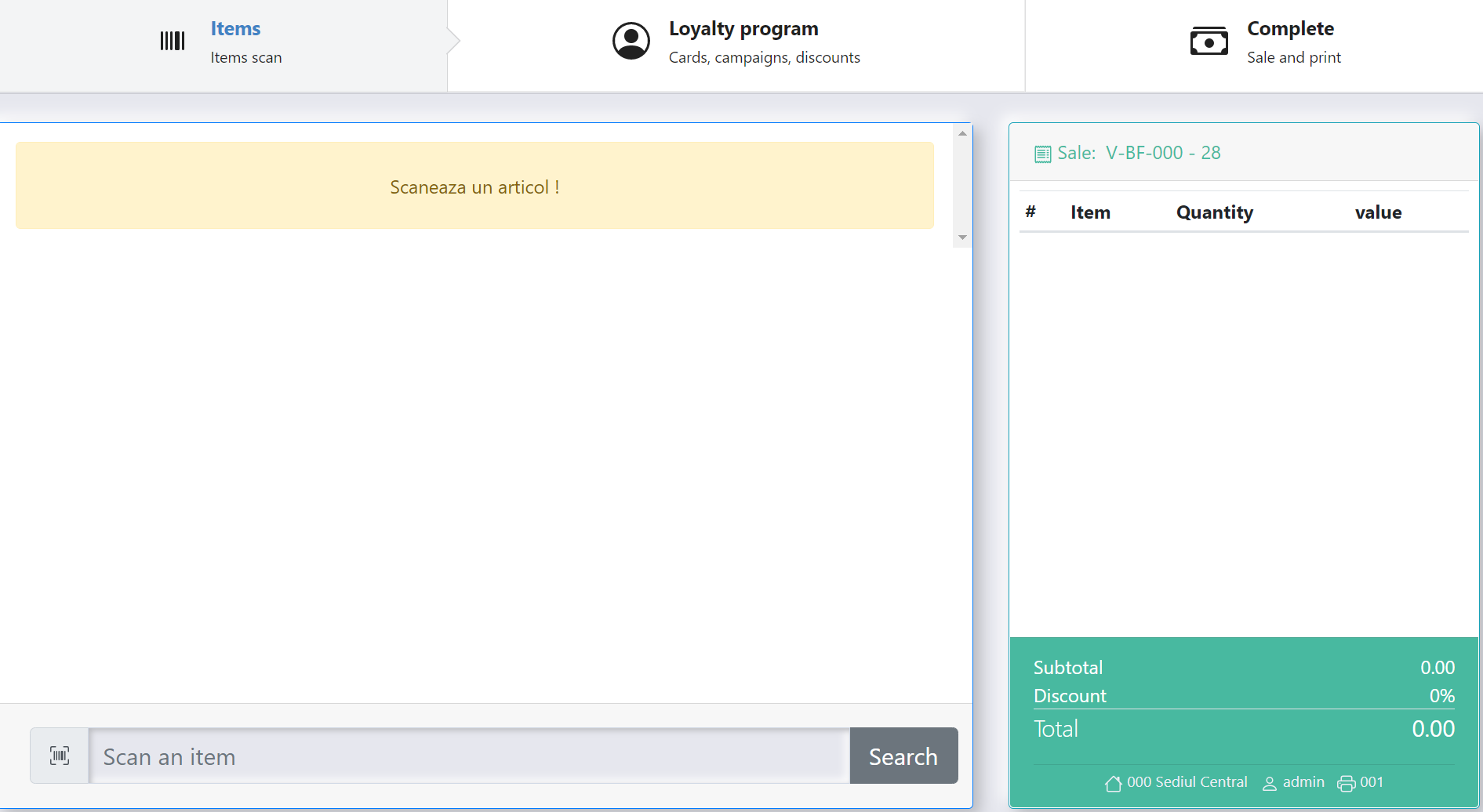
2. Item Options
In order to modify the quantity for an item or give it a discount, select the item.
In the same window the sellers code can be scanned or added.
For every item you will have the following options:
- Modify quantity - modify the quantity for the selected item.
- You can modify the sale price
- You can manually add a discount for the item.
In order to save the modifications press Close.
In order to delete the item from the sale press Delete.
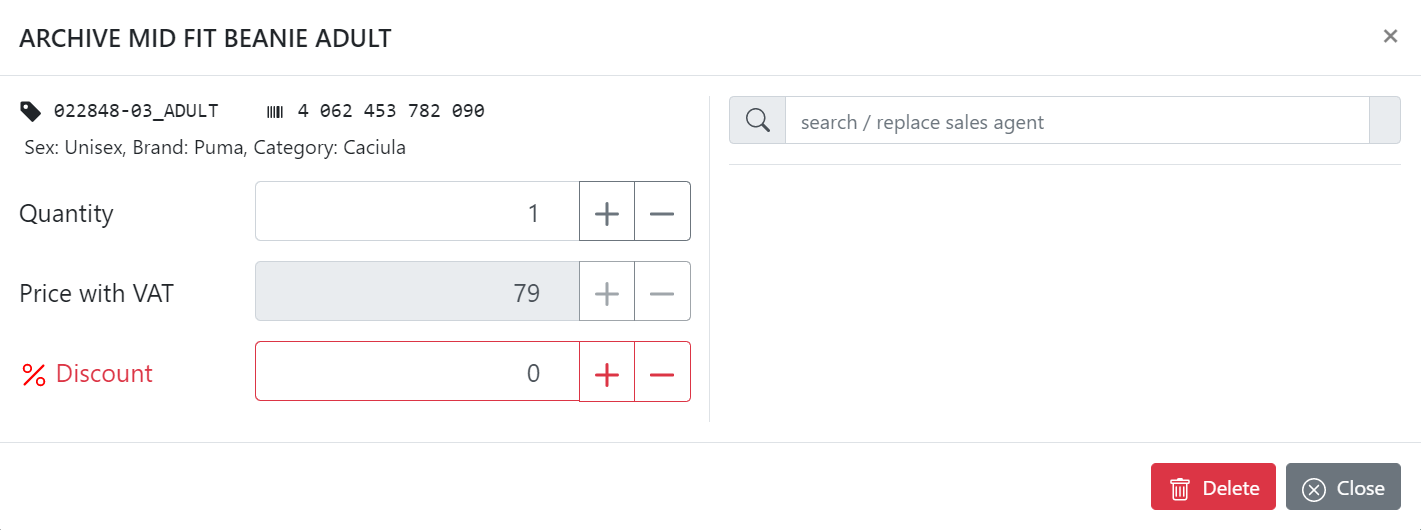
3. Sale with loyalty card
The loyalty card is introduced after the items the client wants to buy have been scanned.
In the Loyalty program menu select Loyalty Card, introduce the card number and press Search. If the card is recognized, the name of the client, the accumulated sum, the discount percent si and availability period will be shown. The discount will automatically apply.
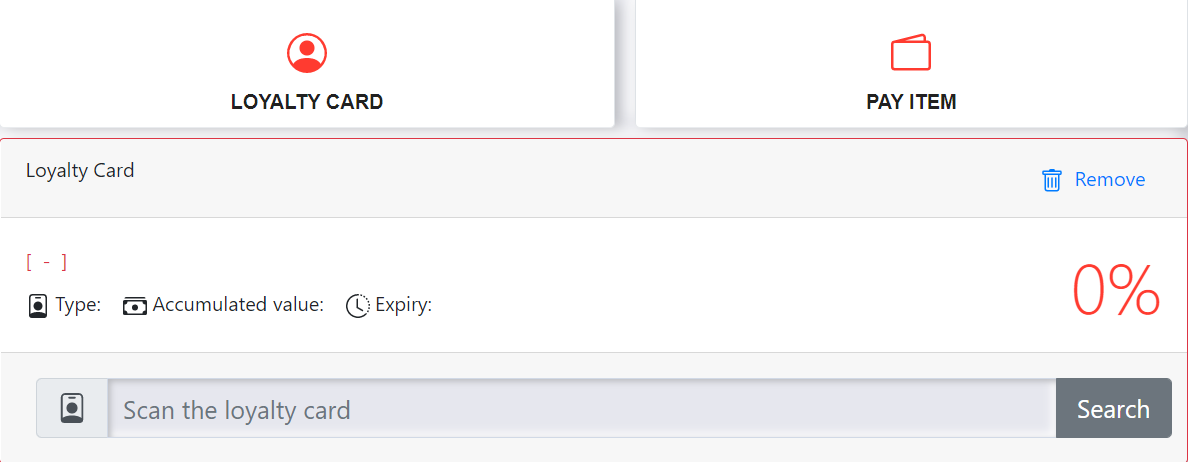
4. Gift Card Sale
A Gift Card can be sold as a regular product, separately or together with other items on the receipt.
- In the sale window you will scan the barcode of the Gift Card.
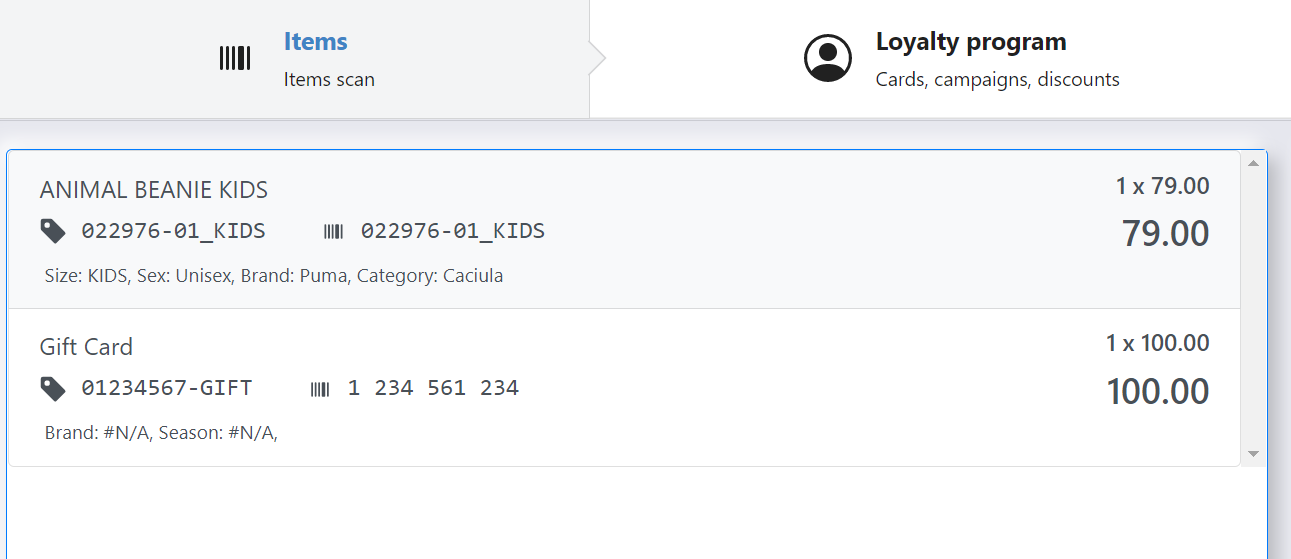
5. Payment with a Gift Card
The Gift Card is sold just as any item through the scan/introduction of the barcode during the sale transaction. It can be received as a payment item, by recognizing it as being sold within the company.
- In the sales window you will add the items that the client will buy.
- You will press Loyalty program - Pay Item. In the menu Scan or Search you will add the barcode of the Gift Card that will be used in the transaction.
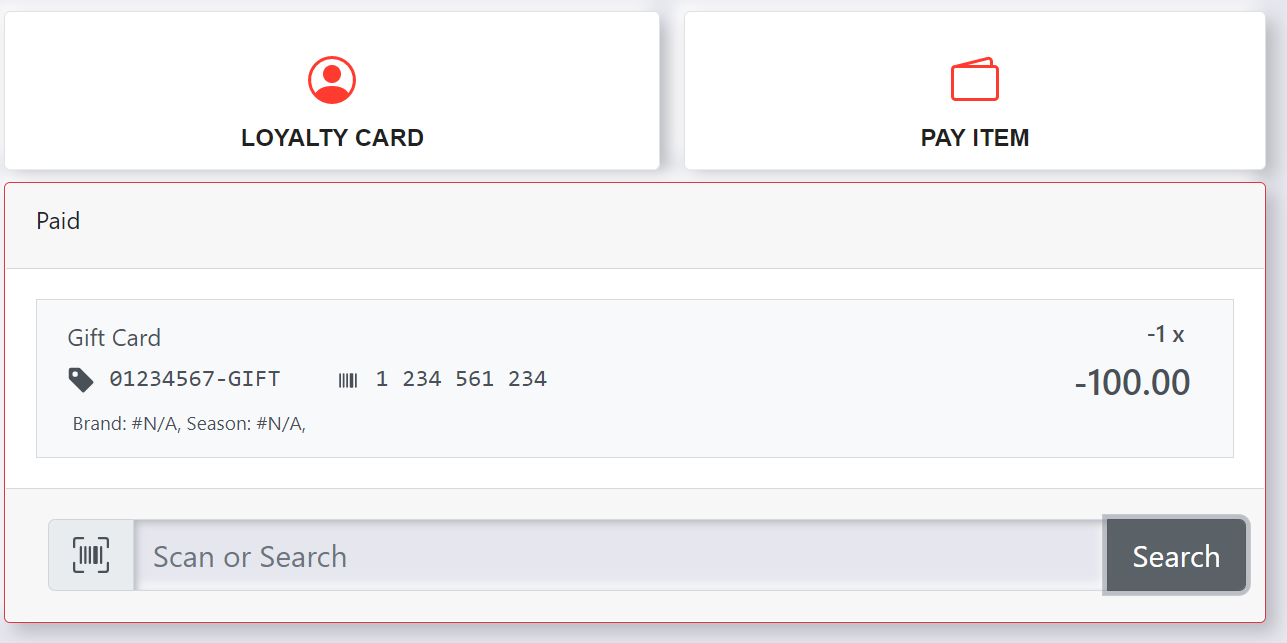
- In the sale window you can see the bought items and the Gift Card that will lower the total value of the bought items.
- The bought items must have their value equal or greater than that of the Gift Card.
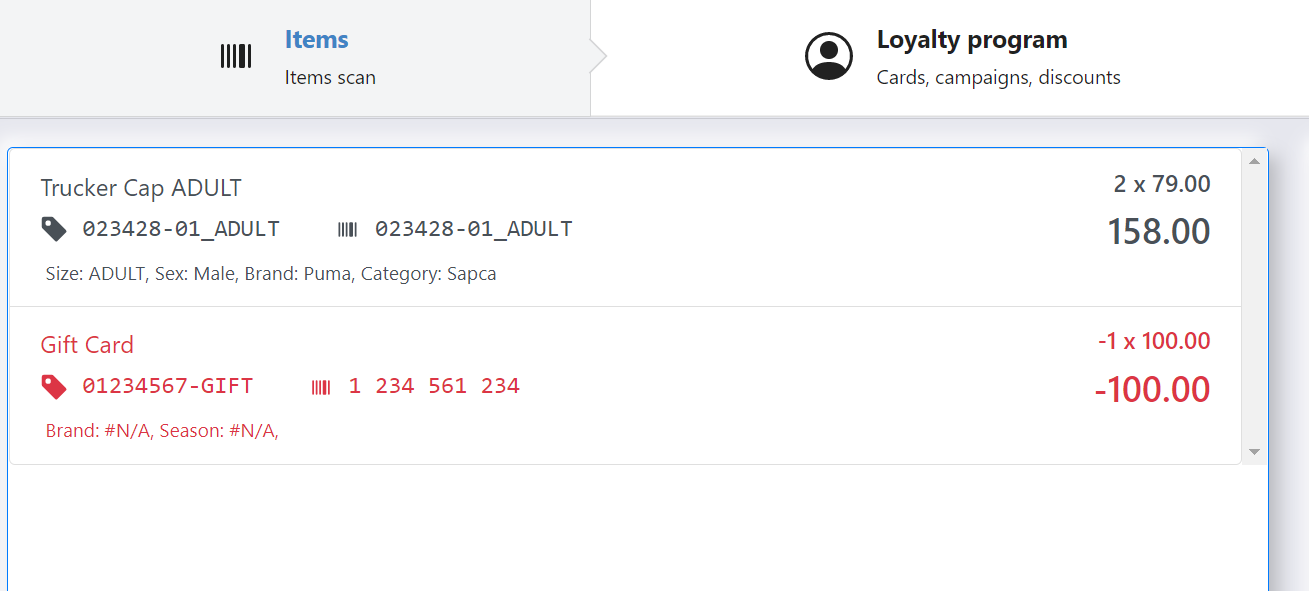
6. Sale and Print
To finalize a sale press the Complete key.
In this menu you will select the payment method. You can print a gift receipt (non-fiscal receipt) to be given to customers who buy a product as a gift.
Payment method
In order to select a payment method you must press the key with the method name : Cash, Card, Voucher, Marketing Voucher, Gift Receipt.
Payment can be made with cash and card at the same time by selecting the 2 payment methods and entering the amount that the customer gives in cash and then the rest we will receive from the card.
The same can be applied for the voucher and cash or card or gift card and cash or card.
For payment with a voucher, the voucher's sum will be written in the space belonging to the voucher type: Voucher or Marketing Voucher.
For payment with a Gift Card, the Gift Card's sum will be written in it's designated space.
If an item costs less then the voucher's value, it is recommended that the client chose another items to complete the value. A voucher will be fully used during a sale with no change given back.
If the vouchers used do not fully cover the sale sum, the rest can be payed with eighter cash or card, or even another voucher. For a sale a client can use multiple vouchers.
Gift Receipt
In order to issue an additional receipt, non-fiscal, for items bought with the purpose to be given as a gift, press the On/Off key from Gift Receipt.
On the non-fiscal receipt there will be the item/items bought by the client, without price. The original receipt data are shown on the non-fiscal receipt for the case of item exchange.
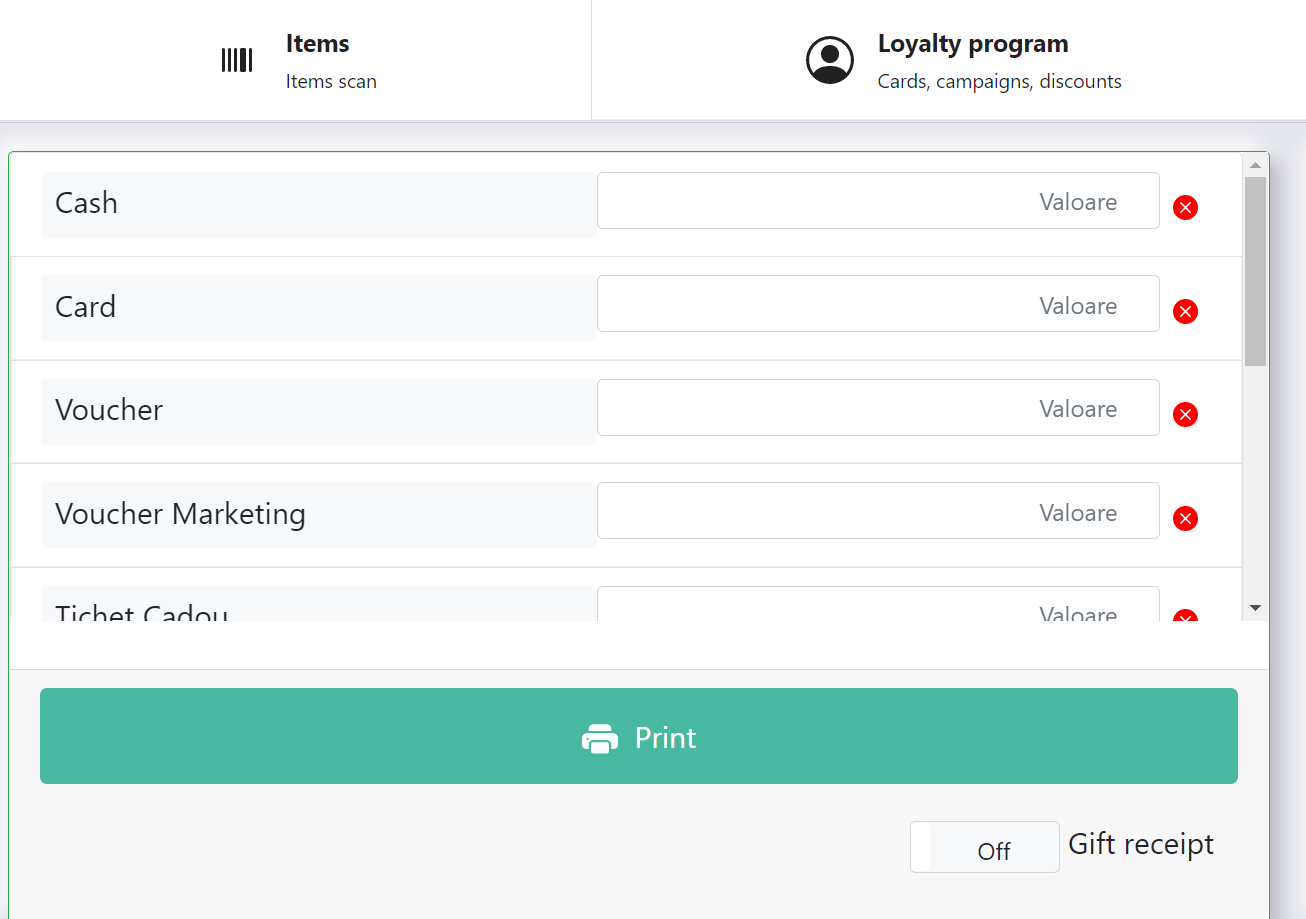
To complete the sale press the Print key.
